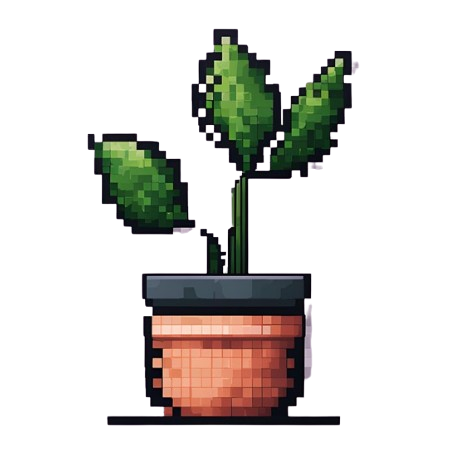PostgreSQL + Python for Beginners 🐘🐍 (Part 2)
If you've ever worked with older database systems, you're likely familiar with .dbf files. These files were widely used in dBase, FoxPro, and other database software before the rise of more modern systems like PostgreSQL. But what if your current project requires you to migrate data from these files into a PostgreSQL database?🤔
I will guide you step by step how to upload a .dbf file to the PostgreSQL database using Python.
Suppose we have a .dbf like:
| time | ID | value |
|---|---|---|
| 01-02-2020 9:45:29 AM | 1 | 4 |
| 2 | 10 | |
| 01-03-2020 6:30:18 AM | 3 | 9 |
Step 1: Install Dependencies 🚀
Make sure you have all the libraries needed installed:
pip install dbfread psycopg2-binary-
DBFread Module: This Python library allows us to read
.dbffiles -
Psycopg2 Module: This is a PostgreSQL adapter for Python, allowing database connections and operations
import os
from dbfread import DBF, FieldParser
import psycopg2
from psycopg2.errors import UndefinedColumnStep 2: Connect to the Database ➡️🐘
First things first, we need to connect to our PostgreSQL database. We define a function, connect_to_db, which takes database credentials (like name, user, and password) and establishes a connection.
This function will be our bridge to PostgreSQL, allowing us to later execute SQL commands.
def connect_to_db(dbname, user, password, host='localhost', port=5432):
"""
Establishes a connection to the PostgreSQL database.
Args:
- dbname (str): The name of the database to connect to.
- user (str): The username used to authenticate.
- password (str): The password used to authenticate.
- host (str): Database host address (defaults to 'localhost').
- port (int): Port number (defaults to 5432).
Returns:
- conn: A connection object to the PostgreSQL database.
"""
connection = psycopg2.connect(dbname=dbname,
user=user,
password=password,
host=host,
port=port)
return connectionStep 3: Create Custom Parser for DBF files ⚙️
.dbf files can have fields filled with binary zeros or unexpected formats. To handle these, we customize a FieldParser class from the dbfread module, named CustomFieldParser.
Now, it will return None for problematic fields instead of causing an error.
class CustomFieldParser(FieldParser):
"""
A custom field parser for handling special cases in DBF file data fields.
This class extends the default FieldParser from dbfread to provide
specialized handling of numeric fields ('N') that may contain
unusual data, such as binary zeros or data that could raise a
ValueError when being parsed in the standard way.
"""
def parseN(self, field, data):
"""
Parses numeric fields ('N') in DBF files, handling special cases.
This method overrides the default numeric field parsing to address
cases where the data might be composed of binary zeros or other
formats that could cause the standard parsing to fail. In such cases,
it aims to return a more sensible default (None) rather than raising an error.
Args:
field: The field descriptor.
data: The raw bytes data for the field.
Returns:
The parsed value as a number if it can be parsed normally, or None
if the data is composed of binary zeros or if a ValueError occurs
during parsing.
"""
try:
# If the data is composed entirely of binary zeros, return None
if data.strip(b'\x00').strip() == b'':
return None
return super(CustomFieldParser, self).parseN(field, data)
except ValueError:
# Handle any other ValueError by returning None
return NoneStep 4: Clean Data Before Import 🧹
Not all data from .dbf files will fit well into our PostgreSQL tables, especially when it comes to special types like timestamps.
The clean_values function checks and modifies values (like converting empty strings in timestamp fields to NULL) before they're inserted into the database.
Without converting empty strings ('') in timestamp fields to None (which translates to NULL in SQL), you might encounter insertion errors. PostgreSQL expects timestamp fields to either contain valid timestamp data or be NULL if they are allowed to be null. Attempting to insert an empty string into a timestamp column would result in a type mismatch error, preventing the data from being inserted.
def clean_values(value, field_type):
"""
Cleans values for insertion into the database.
Args:
- value: The value to be cleaned.
- field_type: The type of the field.
Returns:
- The cleaned value.
"""
if field_type == 'TIMESTAMP' and value == '':
return None
return valueStep 5: Creating and Updating Tables Dynamically 🎢
The main part the script is the create_table_from_dbf function. It reads the structure of a .dbf file and dynamically creates or updates a corresponding table in PostgreSQL to match it. This involves:
- Checking if the table already exists.
- Creating the table if it doesn't, with columns based on the
.dbffile fields. - Updating the table to add new columns if the table already exists but the
.dbffile contains new fields. - Inserting data into the table, row by row.
This approach is flexible and allows us to handle .dbf files with varying structures without manually adjusting our database schema each time.
def create_table_from_dbf(connection, dbf_path, table_name):
"""
Creates or updates a PostgreSQL table based on the .dbf
file structure and inserts the data.
"""
dbf = DBF(dbf_path, parserclass=CustomFieldParser)
data_types = {
'time': 'TIMESTAMP',
'default': 'NUMERIC' # Default for other columns
}
with connection.cursor() as cursor:
# Check if the table exists
cursor.execute(
"SELECT EXISTS (SELECT FROM pg_tables WHERE tablename = %s);",
(table_name,)
)
table_exists = cursor.fetchone()[0]
if not table_exists:
# Create table if not exists
column_defs = ', '.join(
f"{field.name} {data_types.get(field.name.lower(), 'NUMERIC')}"
for field in dbf.fields
)
cursor.execute(
f"CREATE TABLE {table_name} ({column_defs});"
)
else:
# Alter table to add new columns if necessary
for field in dbf.fields:
field_name = field.name
field_type = data_types.get(field.name.lower(), 'NUMERIC')
cursor.execute(
f"ALTER TABLE {table_name} ADD COLUMN IF NOT EXISTS "
f"{field_name} {field_type};"
)
connection.commit()
# Insert data into the table
for record in dbf:
# Clean values
cleaned_values = [
clean_values(value, data_types.get(field.lower(), 'NUMERIC'))
for field, value in record.items()
]
columns = ', '.join(record.keys())
placeholders = ', '.join(['%s'] * len(record))
insert_query = (
f"INSERT INTO {table_name} ({columns}) VALUES ({placeholders})"
)
try:
cursor.execute(insert_query, cleaned_values)
except UndefinedColumn as e:
print(f"Error: {e}")
cursor.execute(
f"ALTER TABLE {table_name} ADD COLUMN {e.column_name} 'NUMERIC';"
)
cursor.execute(insert_query, cleaned_values)
connection.commit()Step 6: Bring It All Together 🙌🏻
Finally, our main function orchestrates the entire process. It:
- Specifies the database connection details and the path to the folder containing
.dbffiles. - Establishes a connection to the database.
- Loops through each
.dbffile in the folder, processes it using our previously defined functions, and imports its data into PostgreSQL. - Closes the database connection once all files are processed.
def main():
"""
Main function to process .dbf files and insert them
into a PostgreSQL database.
"""
# Database connection parameters - update these
dbname = 'YourDatabaseName'
user = 'postgres'
password = 'YourPassword'
host = 'localhost'
port = 5432
# Path to the folder containing .dbf files
folder_path = "Path/To/Folder/Containing/.dbf/Files"
# The name of the table to be created/updated
table_name = "YourTable"
# Establish database connection
conn = connect_to_db(dbname, user, password, host, port)
# Process each .dbf file in the folder
for filename in os.listdir(folder_path):
if filename.endswith('.dbf'):
dbf_path = os.path.join(folder_path, filename)
create_table_from_dbf(conn, dbf_path, table_name)
print(f"Processed {filename}")
# Close the connection
conn.close()
if __name__ == '__main__':
main()This guide has walked you through each step of the script, explaining the purpose and functionality behind it and provides you with a base knowledge for data migration. 💫